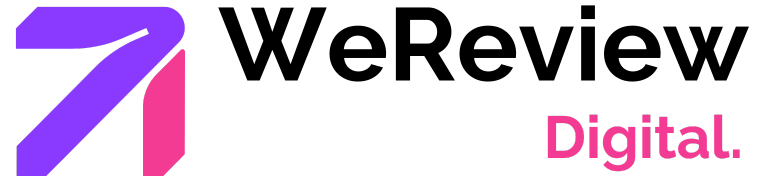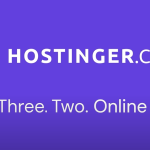Introduction Video on a Mac
Did you know that over 80% of marketers use video content, yet only 37% feel confident in their editing skills? If you’re a Mac user looking to create polished videos—whether for social media, business, or personal projects—you’re in luck.
macOS offers powerful AI video editing tools that simplify the process while delivering professional results.
From Apple’s free iMovie to AI-enhanced platforms like Adobe Premiere Pro and DaVinci Resolve, this guide covers everything you need to edit videos efficiently on a Mac.
We’ll compare features, pricing, and workflows to help you choose the best tool for your needs for Video on a Mac.
Best Video Editing Software for Mac
1. iMovie (Free)
Best for: Beginners, casual editors, Video on a Mac
Key Features:
- Drag-and-drop timeline
- Pre-built transitions & titles
- 4K HDR support
- Green-screen effects
Pros:
✅ Pre-installed on Macs
✅ Intuitive for beginners
✅ Optimized for macOS performance
Cons:
❌ Limited advanced features
❌ No AI-powered tools
2. Final Cut Pro ($299 one-time)
Best for: Professionals, YouTubers, Video on a Mac
Key Features:
- Magnetic timeline for easy editing
- AI-powered Smart Conform (auto-crops clips for social media)
- Multicam editing
- Advanced color grading
Pros:
✅ One-time purchase (no subscription)
✅ Blazing-fast rendering with Apple Silicon
✅ Industry-standard for professionals
Cons:
❌ Steeper learning curve
❌ Expensive upfront cost
3. Adobe Premiere Pro ($20.99/month)
Best for: Creators needing AI tools, Video on a Mac
Key Features:
- Adobe Sensei AI (auto-reframe, speech-to-text)
- Seamless integration with After Effects
- Cloud collaboration
Pros:
✅ Best AI video editing features
✅ Cross-platform (Mac/Windows)
✅ Regular updates
Cons:
❌ Subscription model
❌ Demands high system resources
4. DaVinci Resolve (Free & Paid)
Best for: Color grading & indie filmmakers
Key Features:
- AI-powered Magic Mask (object tracking)
- Professional color correction
- Fairlight audio tools
Pros:
✅ Free version is fully functional
✅ Best color grading in the industry
Cons:
❌ Complex for beginners
Step-by-Step: How to Edit a Video on Mac
1. Import Footage
- Drag files into your editor or use File > Import.
- Organize clips into bins (folders) for efficiency.
2. Arrange Clips on the Timeline
- Trim unwanted sections with the blade tool (Shortcut: B).
- Use AI auto-sync (in Premiere Pro/Final Cut) to align audio/video.
3. Add Transitions & Effects
- Drag transitions between clips (e.g., cross-dissolve).
- Apply AI filters (e.g., auto-color correction in DaVinci Resolve).
4. Adjust Audio
- Normalize volume levels to -6dB for consistency.
- Use AI noise reduction (available in Premiere Pro).
5. Export & Share
- For YouTube: H.264, 1080p, 30fps.
- For Instagram Reels: 9:16 aspect ratio.
AI Video Editing: Top Tools Compared
| Feature | iMovie | Final Cut Pro | Premiere Pro | DaVinci Resolve |
|---|---|---|---|---|
| AI Editing | ❌ | ✅ (Smart Conform) | ✅ (Sensei AI) | ✅ (Magic Mask) |
| Price | Free | $299 | $20.99/month | Free/$295 |
| Best For | Beginners | Pros | AI workflows | Color Grading |
Final Verdict: Which Mac Video Editor Should You Use?
- Beginners: iMovie (free, easy)
- YouTubers: Final Cut Pro (fast, one-time cost)
- AI-Powered Workflows: Adobe Premiere Pro
- Color Grading: DaVinci Resolve
Rating:
- Ease of Use: 4.5/5 (iMovie)
- AI Features: 5/5 (Premiere Pro)
- Value for Money: 4.8/5 (Final Cut Pro)
FAQs
1. Can I edit 4K videos on a MacBook Air?
Yes! iMovie and Final Cut Pro are optimized for Apple Silicon, enabling smooth 4K editing even on entry-level Macs.
2. Is there a free AI video editor for Mac?
DaVinci Resolve offers AI masking and auto-editing for free.
3. How do I speed up/slow down clips?
Use the speed ramp tool (Final Cut Pro) or Time Remapping (Premiere Pro).
Conclusion
Editing videos on a Mac is easier than ever with AI-powered tools streamlining workflows. Whether you choose iMovie for simplicity or Premiere Pro for AI enhancements, macOS delivers exceptional performance.
Ready to start? Download iMovie or try Premiere Pro’s free trial.
Which editor do you prefer? Let us know in the comments!